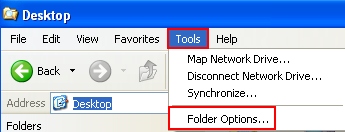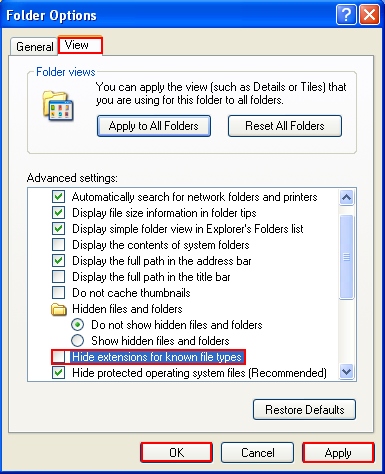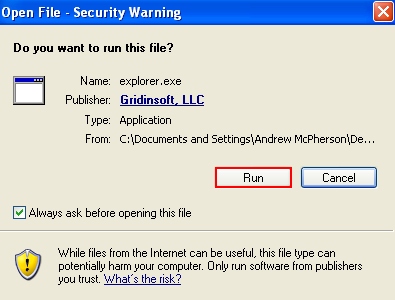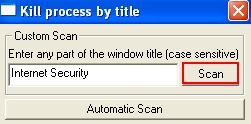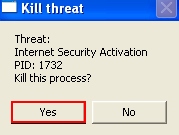In this article we will explain a new peculiarity of Internet Security Pro fake antispyware program – its new process name called mxdefender.exe. There have been many other names for the similar virus process in the past, such as tdefender.exe, indefender.exe, amsecure.exe, etc. Now this same malware is crossing around the web with mxdefender.exe as its brand new process, which is actually not different at all from its numerous predecessors. Use these instructions below that will assist you in stopping mxdefender.exe and subsequent removal of Internet Security Pro virus.

So, how to terminate mxdefender.exe and remove Internet Security Pro rogue? This is the logical question for users whose systems got infected with this malicious application. We’re going to spend some explaining the removal steps, but first let us study a little bit about this rogue anti-spyware program. Like many other rogues, this program comes to PCs without user’s approval. There is no digitally signed installer of it, similarly, there is no uninstaller. This means that users can’t remove this program with just a single click of a mouse. It’s all because this program that came to ruin and not to protect your PC.
The moment Internet Security Pro actually infiltrates the computer can’t be noticed easily. The installation is carried out in a hidden manner. So, you can’t actually terminate it unless you have the powerful software that knows about this scareware ahead of time. This is the problem with many security applications nowadays, since they often fail to detect online threats on time. So, you must be selective when choosing the anti-virus program for your daily security needs. This one, Internet Security Pro , is surely not to be considered. Even though, by the way, such offer would come up eventually. You see, when Internet Security Pro arranges the fake scan of your computer it tells about various types of viruses and infections that allegedly gained control over your system. At this point it sort of leads you to the page when you are instructed by the hoax to purchase it. Well, this is the mistake that you should not make. Do not let the malware trick you and fool you so easily. Instead, delete it by following the guideleines set forth below.
- Download RusKill.exe via the download button below, or through the direct link https://www.system-tips.net/download/ruskill.exe. In case the rogue blocks all your attempts to download RusKill.exe you may download it on a clean computer, save it to your USB/Flash Drive and copy the file to your infected PC.
- Save RusKill.exe into your desktop (the name for the file will be ruskill.exe (with small letters only).
- Make sure that you can see all known file extensions at your desktop. Open Desktop folder, click “Tools” and select “Folder options“.
- In the “View” tab uncheck the box “Hide extensions for known file types“, click “Apply” and “OK“.
- Rename “ruskill.exe” into “explorer.exe“.
- Run “explorer.exe” by clicking the file and giving your consent to execute the file after the following message comes up:
- In the respective field type the name of the exact virus which attacked your computer. In our case we specified “Internet Security”. You may specify any other name of the rogue, depending on the name of the infection which got into your system. Make sure that you specify the window title correctly. Click “Scan“.
- The program will find the infection and will give the suggestion to kill its core process:
- You may click “Yes” if you do agree to kill the process of this malware.
- The malware process should be successfully killed (terminated) by ruskill.exe (previously renamed into explorer.exe).
- Now it’s time to download and run real and powerful anti-malware program recommended in this blog to remove Internet Security Pro scam.
Steps of successful Internet Security Pro virus removal: