MySearchPage.net website is not safe, being a part of My Search Page browser hijacker. What does this term “hijacker” actually mean in this particular case? Have a look into the home page of your browser, and you will see MySearchPage.net instead of google.com, or any other decent place to start your search with. Furthermore, opening every new search tab of your browser automatically opens MySearchPage.net.
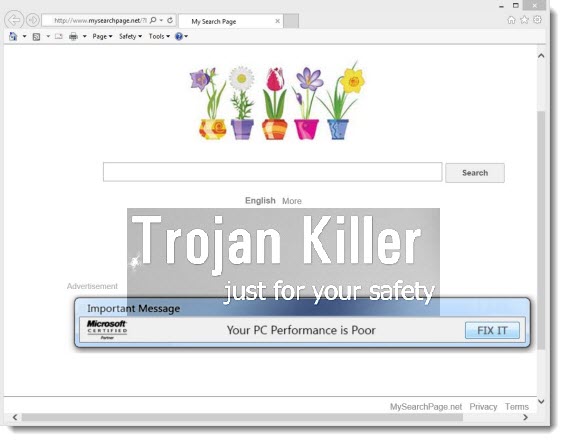
If you think that MySearchPage.net can render some decent search results to your queries online, then you’re having the problem of self-deception. As an integral component of this nasty browser hijacker, this is a fake search engine which simply steals the search results from other decent search engines like Google, Bing and Yahoo. Furthermore, it adds a lot of it own information on the top of these search results redirected through it.
As a result of the intrusion of MySearchPage.net into your browser you will see some annoying ads to be displayed in the home page of your browser hijacked by it. Furthermore, the pseudo search results redirected through MySearchPage.net will be full of sponsored links and other forms of intrusive online advertisement.
But probably the main purpose of this hijacker is to collect private information from your PC, such as the search queries you make online, etc. This surely doesn’t add safety to your browsing, so we believe that removal of this hijacker from your PC is the only logical solution to which you may and should come to.
To get rid of MySearchPage.net virus please carefully follow the step-by-step removal instructions set forth below. You have two methods to remove it – automatic and manual. Please feel free to select any option you like, just remember that it is important for you to carefully follow all the steps we recommend to remove this hijacker from your system. Please share this information with your friends and relatives who might have the same problems, so that they would know how to fix them effectively.
Automatic tool to get id of MySearchPage:
Detailed instructions to remove MySearchPage and reset your browser settings:
- Uninstall any suspicious programs from the Control Panel of your computer and remove any suspicious add-ons or extensions from your infected browsers (related to this hijacker).
- Via your browser download Plumbytes Anti-Malware via https://www.system-tips.net/download.php or directly via the download button above.
- Scan your system and delete all detected infected files and registry entries by clicking “Apply” at the end of scan.
- Important! Shut down all your infected browsers.
- In Plumbytes Anti-Malware click “Tools” tab and select “Reset browser settings“:
- Select which particular browsers you want to be reset and choose the reset options.
- Click on “Reset” button:
- You will receive the confirmation windows about browser settings reset successfully. When you reset your browsers through restarting them you will see that browser hijacker has been successfully removed.
- Finally, right-click the Desktop icons and Start menu items related to your hijacked browsers. Click “Properties” and check their destination path in the “Target” section of the shortcut tab. Make sure there’s nothing related to MySearchPage browser hijacker in this destination path. If you see mysearchpage.net set there by default, remove it completely and leave only the clear destination path that leads to the executable of your browser.


Example of removing this browser hijacker manually (for free) in this similar YouTube video:
Example of fixing the Desktop shortcuts and Start menu items related to your browser infected by this hijacker:
Additional removal tips for Mozilla Firefox browser (if the above-said steps didn’t help).
- Open your Mozilla Firefox browser.
- Type “about:config” in the address bar and press “Enter” on your keyboard.
- Click “I’ll be careful, I promise!” button.
- This will reveal the Settings page of Mozilla Firefox browser.
- Type “Keyword.url” in the search box, then right-click and reset it.
- Type “browser.search.defaultengine” in the search box, then right-click and reset it.
- Type “browser.search.selectedengine” in the search box, then right-click and reset it.
- Search for “browser.newtab.url“. Right-click and reset it. This is a very important step that will prevent the search page of this hijacker from opening in each new tab of your Firefox browser.







