Only Search is a browser hijacker, and truly a very annoying program that you and your browser do not need. Yet, this junkware is very often brought into computers together with many other free programs. As a result, this virus penetrates into the majority of browsers,such as Internet Explorer, Google Chrome and Mozilla Firefox, and amends their home page on startup. Instead of the blank page or the particular website initially pre-defined by users, they now see only-search.com when they start their browser. Opening each new search tab also reveals only-search.com domain.
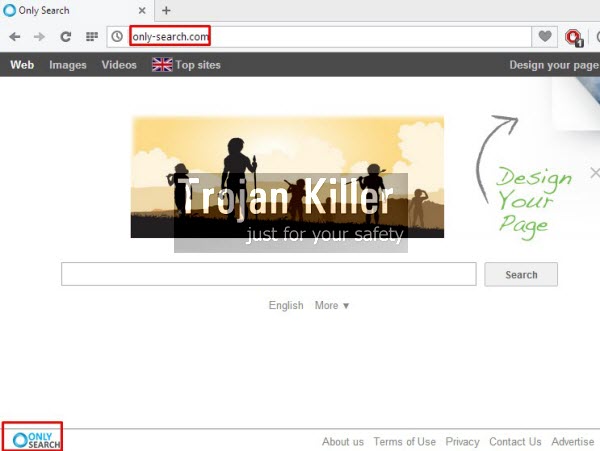
Only-Search browser hijacker promises you a lot of improvement in finding the necessary information, however, this is an absolutely poorly grounded statement. This is a pseudo search engine which can’t render any relevant search results at all. Its only mission is just to earn money to its owners and developers, but not help you getting the necessary information.
If your browser got hijacked by Only Search, then you will see a lot of annoying ads displayed at the home page of your hijacked browser. Plus, you will encounter many sponsored links that will be displayed together with the search results redirected through only-search.com. Clicking them is very dangerous, since you may be redirected through other third-party websites, which in their turn could infect your system even more.
Our strong recommendation is that you get rid of Only Search malware from your PC as soon as possible. Please follow this step-by-step guide that will help you fix this problem with your browser either automatically or manually. If you need any additional help on our part, please do not hesitate to get in touch with us at any time of your convenience. Good luck!
Software necessary for Only Search automatic removal:
Introduction to Only Search removal.
Step 1. Removing suspicious adware and potentially unwanted programs.
Instructions for Windows XP, Vista and 7 operating systems:
- Make sure that all your browsers infected with Only Search are shut down (closed).
- Click “Start” and go to the “Control Panel“:
- In Windows XP click “Add or remove programs“:
- In Windows Vista and 7 click “Uninstall a program“:
- Uninstall any suspicious adware. To do it, in Windows XP click “Remove” button related to it. In Windows Vista and 7 right-click on the item related to this malicious program with the PC mouse and click “Uninstall / Change“.



Instructions for Windows 8 operating system:
- Move the PC mouse towards the top right hot corner of Windows 8 screen, click “Search“:
- Type “Uninstall a program“, then click “Settings“:
- In the left menu that has come up select “Uninstall a program“:
- Uninstall suspicious adware. To do it, in Windows 8 right-click it with the PC mouse and click “Uninstall / Change“.



Step 2. Removing suspicious add-ons and extensions from your browser.
In addition to removal of Only Search and related adware from the Control Panel of your PC as explained above, you also need to remove any related add-ons or extensions from your browser. Please follow this guide for managing browser extensions for more detailed information. Remove any items related to any unwanted adware and potentially unwanted programs installed on your PC.
Step 3. Automatic removal of Only Search with Plumbytes Anti-Malware & resetting infected browsers with its help.
- Download Plumbytes Anti-Malware through the download button above.
- Install the program and scan your computer with it.
- At the end of scan click “Apply” to remove all infections associated with this browser hijacker.
- Important! It is also necessary that you reset your browsers with Plumbytes Anti-Malware after Only Search removal. Shut down all your available browsers now.
- In Plumbytes Anti-Malware click “Tools” tab and select “Reset browser settings“:
- Select which particular browsers you want to be reset and choose the reset options.
- Click on “Reset” button:
- You will receive the confirmation windows about browser settings reset successfully.
- Reboot your computer now.






