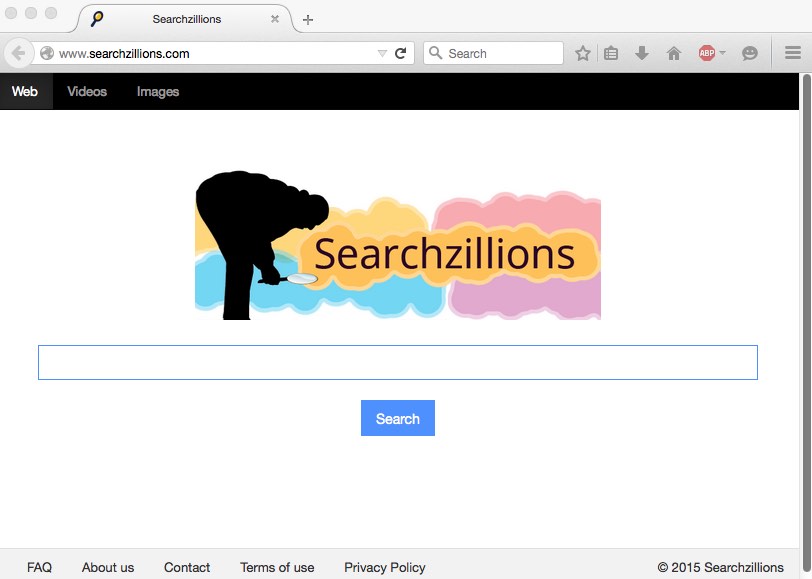Searchzillions as a browser hijacker cannot satisfy you while you surf the web. It promises to really enhance your browsing online by furnishing you with the relevant search results. Well, we’ve heard plenty of such fairy tales told by other developers of browser hijackers and various adware programs. In reality, their applications are absolutely useless when it comes to providing Internet surfers with the data that would match their queries.
Searchzillions malware infects Internet Explorer, Google Chrome, Opera and Mozilla Firefox browsers primarily. You will notice that the infection modified the homepage of all these browsers into searchzillions.com. From now on all your search queries will be redirected through this domain name. If you think it is impossible to get rid of Searchzillions from your system, follow this guide explaining its elimination both automatically and manually.
Searchzillions removal menu:
- Recommended software to remove Searchzillions automatically.
- Resetting browser settings after automatic removal of this hijacker.
- Video explaining how to reset your browsers affected by Searchzillions.
- Tutorial to remove Searchzillions manually.
- How to prevent your PC from being reinfected.
Searchzillions hijacker essentially slows down the performance of the attacked PC. It is actually furnished with several applications which can prevent users from removing them in an easy manner. For the purpose of complete deletion of this hijacker you first need to get rid of those additional applications which are creating obstacles for you when you attempt to fix your browser.
Searchzillions hijacker truly deserves to be deleted by you. However, let us first talk about the ways how this useless program is distributed in the Internet. It is true that there are many free programs today which are by default bundled with all sorts of other absolutely useless and even harmful applications. It is your responsibility to always pay close attention to what exactly you’re going to make the part of your system in addition to the main application of your choice. For this reason it is strongly recommended that you always carefully read the End User License Agreements, also referred to as the EULAs. Typically such documents clearly disclose all the information regarding third-party programs which users don’t need, yet they may be suggested to be installed into the PCs by default.
Another important way to avoid Searchzillions installation is to switch to the advanced or custom installation modes, i.e. the place where you may easily uncheck all additional components from becoming the part of your system by default. Please don’t hurry up to click on those “Next” or “I agree” buttons when you’re performing the installation process. You need to know what exactly you agree with. Otherwise you may end up facing a lot of junk programs in your computer.
Browsers become infected by Searchzillions when people fail to be duly attentive as recommended by us above. Hence, if you see this hijacker to perform its illegal action in your system, blame yourself for that! Most probably you installed it along with some other free applications you installed recently.
It’s never late to get rid of Searchzillions from your computer. We recommend you to select our automatic solution – to get rid of all malicious programs from your computer with the help of Plumbytes Anti-Malware, the reliable antispyware program. What you need to do is to scan your system with it, remove all the infections it finds (with its full registered version) and to reset your browsers with its help. These steps are explained in all the details below. Of course, you may try to perform the removal job manually, however, there’s no guarantee of success using simply manual techniques. In any case, feel free to get in touch with us if you want any additional assistance.
Software to get rid of Searchzillions automatically.
Important milestones to delete Searchzillions automatically are as follows:
- Downloading and installing the program.
- Scanning of your PC with it.
- Removal of all infections detected by it (with full registered version).
- Resetting your browser with Plumbytes Anti-Malware.
- Restarting your computer.
Detailed instructions to remove Searchzillions automatically.
- Download Plumbytes Anti-Malware through the download button above.
- Install the program and scan your computer with it.
- At the end of scan click “Apply” to remove all infections associated with Searchzillions:
- Important! It is also necessary that you reset your browsers with Plumbytes Anti-Malware after removal of Searchzillions. Shut down all your available browsers now.
- In Plumbytes Anti-Malware click on “Tools” tab and select “Reset browser settings“:
- Select which particular browsers you want to be reset and choose the reset options.
- Click on “Reset” button.
- You will receive the confirmation windows about browser settings reset successfully.
- Reboot your PC now.
Video guide explaining how to reset browsers altogether automatically with Plumbytes Anti-Malware:
Detailed removal instructions to uninstall Searchzillions manually
Step 1. Uninstalling suspicious applications from the Control Panel of your computer.
- Make sure that all your browsers infected with Searchzillions are shut down (closed).
- Click on “Start” and go to the “Control Panel“:
- To access the Control Panel in Windows 8 operating system move the computer mouse towards the left bottom hot corner of Windows 8 screen and right-click on it. In Windows 8.1, simply right-click on the “Start” button. Then click on “Control Panel“:
- In Windows XP click on “Add or remove programs“:
- In Windows Vista, 7, 8 and 8.1 click on “Uninstall a program“:
- Uninstall any suspicious applications which may be related to Searchzillions. To do it, in Windows XP click “Remove” button related to such applications. In Windows Vista, 7, 8 and 8.1 right-click on certain suspicious program with the PC mouse and click on “Uninstall / Change“.
Step 2. Removing suspicious elements from the list of add-ons and extensions of your browser.
In addition to removal of suspicious programs from the Control Panel of your PC as explained above, you also need to remove suspicious items from the add-ons or extensions of your browser. Please follow this guide for managing browser add-ons and extensions for more detailed information. Remove any items related to this browser hijacker and other unwanted applications installed on your PC.
How to prevent your PC from being reinfected:
Plumbytes Anti-Malware offers a superb service to prevent malicious programs from being launched in your PC ahead of time. By default, this option is disabled once you install Anti-Malware. To enable the Real-Time Protection mode click on the “Protect” button and hit “Start” as explained below:
Once this option is enabled, your computer will be protected against all possible malware attacking your PC and attempting to execute (install) itself. You may click on the “Confirm” button to continue blocking this infected file from being executed, or you may ignore this warning and launch this file.