Uninstallmaster is a browser hijacker, which looks basically the same as Delta-Homes. When the attack of it is successful, you will see several amendments made into the settings of your browser. The home page of it will be changed into mystart.uninstallmaster.com. When you try to look for information through your browser you will be suggested to start your search from mystart.uninstallmaster.com page.
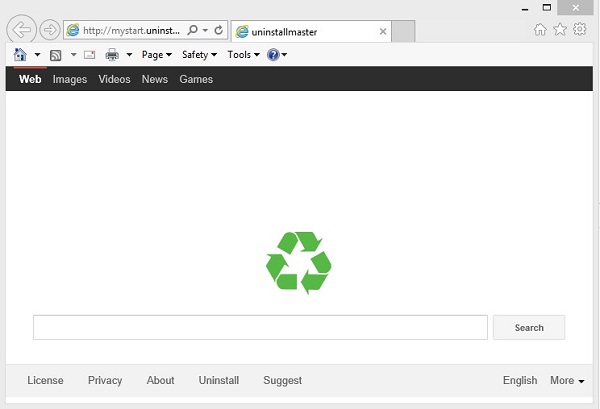
It will be obvious that all your search queries will be redirected through this hijacker and its web page. We strongly believe that this hijacker is not the good place to look for information through. First, you may see a lot of annoying ads displayed in the home page of your hijacked browser. Plus, the fake search results redirected through this page will be accompanied by a lot of ads and sponsored links. Clicking on such ads and links may bring you to a lot of third-party websites, which may infect your PC with a lot of other absolutely useless applications.
Uninstallmaster search hijacker is brought into PCs by means of being bundled with a lot of other free applications. If you’re a person who regularly downloads and installs some free programs, then you need to make sure you don’t allow all these unwanted extras to become the part of your system. Always read the EULAs (End User’s License Agreements) of these applications where you may in advance know about all such extra programs you don’t need. You will also need to select the option of a custom installation, instead of the standard one. This is where you may uncheck all third-party applications from being installed into your PC by default.
Users who fail to pay attention to such details often end up installing all sorts of useless applications, and Uninstallmaster hijacker is one of them. Please don’t look for information through it. It claims of itself to be some great search engine, whereas in reality it is absolutely good for nothing, compared to Google or other decent search engines.
To remove Uninstallmaster hijacker is not an easy undertaking. We recommend that you first scan your computer with some reliable antimalware tool, such as Plumbytes Anti-Malware, which will help you to detect and remove all malicious files and registry entries related to this hijacker, and to other malware in your PC. Finally, you will need to reset your browser with its help. All these important required steps are explained in the guide below, and if you need any additional help in this issue, please feel free to contact us at any time of your preference.
Automatic tool to get id of Uninstallmaster:
Detailed instructions to remove Uninstallmaster and reset your browser settings:
- Uninstall any suspicious programs from the Control Panel of your computer and remove any suspicious add-ons or extensions from your infected browsers (related to this hijacker).
- Via your browser download Plumbytes Anti-Malware via https://www.system-tips.net/download.php or directly via the download button above.
- Scan your system and delete all detected infected files and registry entries by clicking “Apply” at the end of scan.
- Important! Shut down all your infected browsers.
- In Plumbytes Anti-Malware click “Tools” tab and select “Reset browser settings“:
- Select which particular browsers you want to be reset and choose the reset options.
- Click on “Reset” button:
- You will receive the confirmation windows about browser settings reset successfully. When you reset your browsers through restarting them you will see that browser hijacker has been successfully removed.
- Finally, right-click the Desktop icons and Start menu items related to your hijacked browsers. Click “Properties” and check their destination path in the “Target” section of the shortcut tab. Make sure there’s nothing related to Uninstallmaster browser hijacker in this destination path. If you see mystart.uninstallmaster.com set there by default, remove it completely and leave only the clear destination path that leads to the executable of your browser.


Example of removing browser hijacker automatically in this similar YouTube video:
Example of fixing the Desktop shortcuts and Start menu items related to your browser infected by this hijacker:
Additional removal tips for Mozilla Firefox browser (if the above-said steps didn’t help).
- Open your Mozilla Firefox browser.
- Type “about:config” in the address bar and press “Enter” on your keyboard.
- Click “I’ll be careful, I promise!” button.
- This will reveal the Settings page of Mozilla Firefox browser.
- Type “Keyword.url” in the search box, then right-click and reset it.
- Type “browser.search.defaultengine” in the search box, then right-click and reset it.
- Type “browser.search.selectedengine” in the search box, then right-click and reset it.
- Search for “browser.newtab.url“. Right-click and reset it. This is a very important step that will prevent the search page of this hijacker from opening in each new tab of your Firefox browser.







