Are you fed up facing Oursurfing in your browser on its startup? We truly understand what it means to see your browser messed up. Oursurfing.com website claims of itself to be some superb search engine, however, in fact it is absolutely useless when it comes to finding what you need in the web.
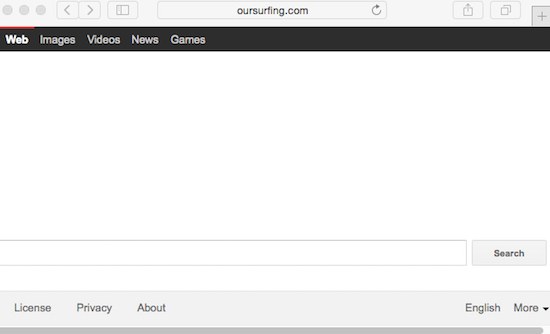
So, the problem of oursurfing.com to be set in the home page is the issue for Mozilla Firefox, Internet Explorer and Google Chrome browsers. This hijacker offers you to make your queries through it. The purpose of it is to collect information about your search preferences and to transfer this data to those responsible for development of various adware samples. Soon you may see some nasty adware in your PC which will display a lot of ads that might even match your queries. Yet, this doesn’t mean that this adware is some good program. The relevancy of its ads was made through oursurfing.com hijacker, which transferred the information about your browsing habits to the people directly engaged in elaboration and distribution of adware.
Oursurfing.com hijacker can be installed into PC as a result of installing some other cost-free programs. You might find some beneficial application online and decide to install it right away. The problem is that it may be by default bundled with Oursurfing and a lot of other totally useless extras. So, even if you think you’ve found some superb program and hurry up to install it right away, make sure you first pay attention to what other extras its installer offers to you. You might see Oursurfing hijacker to be suggested for default installation. If so, make sure to immediately switch to the advanced or custom installation mode where you will be able to uncheck it from being brought into your system by default.
There are users who are careful enough and avoid implantation of this hijacker into their PCs. Yet, there are some who just blindly click on “Next” and “I agree” buttons. And this is how they actually allow all sorts of useless extras to become the part of their computers by default. In fact, Oursurfing hijacker already performs the role of certain adware. You may see certain ads displayed in the home page of your browser. Also, you may see some sponsored links shown on top of pseudo search results redirected through it. We strongly recommend you not to click on such ads or sponsored links. They’re very misleading in the majority of cases.
Oursurfing.com browser hijacker can be removed very well from your PC by scanning of your computer with Plumbytes Anti-Malware, the reliable antimalware tool. It is important not only to remove all detected infections but also to reset your browsers with its help. This automatic removal solution is set forth in the rest of the article. In case you need more help on our part, please feel free to contact us without hesitation. Good luck!
Automatic tool to get id of oursurfing.com from your browser:
Detailed instructions to delete Oursurfing and reset your browser settings:
- Uninstall any suspicious programs from the Control Panel of your computer and remove any suspicious add-ons or extensions from your infected browsers (related to this hijacker).
- Via your browser download Plumbytes Anti-Malware via https://www.system-tips.net/download.php or directly via the download button above.
- Scan your system and delete all detected infected files and registry entries by clicking “Apply” at the end of scan.
- Important! Shut down all your infected browsers.
- In Plumbytes Anti-Malware click “Tools” tab and select “Reset browser settings“:
- Select which particular browsers you want to be reset and choose the reset options.
- Click on “Reset” button:
- You will receive the confirmation windows about browser settings reset successfully. When you reset your browsers through restarting them you will see that browser hijacker has been successfully removed.
- Finally, right-click the Desktop icons and Start menu items related to your hijacked browsers. Click “Properties” and check their destination path in the “Target” section of the shortcut tab. Make sure there’s nothing related to Oursurfing browser hijacker in this destination path. If you see oursurfing.com set there by default, remove it completely and leave only the clear destination path that leads to the executable of your browser.


Example of removing this hijacker manually in this direct YouTube video:
Example of fixing the Desktop shortcuts and Start menu items related to your browser infected by this hijacker:
Additional removal tips for Mozilla Firefox browser (if the above-said steps didn’t help).
- Open your Mozilla Firefox browser.
- Type “about:config” in the address bar and press “Enter” on your keyboard.
- Click “I’ll be careful, I promise!” button.
- This will reveal the Settings page of Mozilla Firefox browser.
- Type “Keyword.url” in the search box, then right-click and reset it.
- Type “browser.search.defaultengine” in the search box, then right-click and reset it.
- Type “browser.search.selectedengine” in the search box, then right-click and reset it.
- Search for “browser.newtab.url“. Right-click and reset it. This is a very important step that will prevent the search page of this hijacker from opening in each new tab of your Firefox browser.







