Search.lphant.net (also known as search.lphant.com) is a browser hijacker which causes search engine redirection. Once your browser gets hijacked with it, either of these domains, i.e. search.lphant.net or search.lphant.com) becomes the home page of your browser, or its start page. Whenever you open each new search tab you see this domain in the beginning, instead of the blank page or the one that was set as the start page by you by default. The search is also redirected through search.lphant.net in cooperation with css.infospace.com search engine, which is actively used by this hijacker. In this guide we will explain how to fix the issue of search redirection through search.lphant.net automatically.
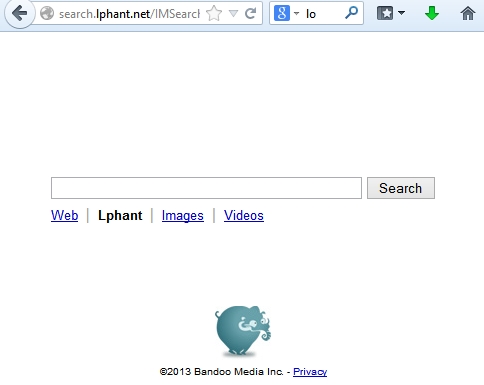
The purpose of search.lphant.net browser hijacker is to divert traffic from your computer in such a manner that would make it possible for some products and services to be promoted together with the search results that got redirected. This is the way of earning money by the owners of this hijacker, since many companies pay money to them for placing such ads integrated into this search platform.
Search.lphant.net is typically brought to computers as a result of bundled software installation. So, you should always be careful whenever you download programs online. Read the installation instructions carefully, choosing the option of custom installation, not the standard one. Remove all unwanted extras like browser add-ons, toolbar, etc. This is how you can avoid installation of this particular browser hijacker into your system. Finally, if your PC got attacked by this annoying kind of software, please follow our automatic instructions to remove it completely from your system.
Automatic instructions to reset your browser settings:
- Through your browser download Plumbytes Anti-Malware via https://www.system-tips.net/download.php or directly via the link below.
- Scan your computer and remove all detected adware files and registry entries.
- In Plumbytes Anti-Malware click “Tools” tab and select “Reset browser settings”:

- Give your permission to reset your browser settings by clicking “Yes“:
- You will receive the confirmation windows about browser settings reset successfully. When you reset your browsers through restarting them you will see that browser hijacker has been successfully removed.





