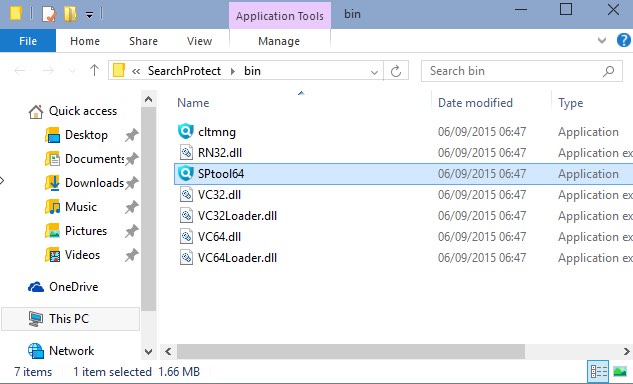SPtool64.exe is a process directly related to one of the main executable files of SearchProtect potentially unwanted programs. Along with SPtool64.exe you may find another process called cltmng.exe. Both of these processes cause a lot of troubles for your computer and especially for your browser.
SPtool64.exe and cltmng.exe processes take the direct part in operation of Trovi Search hijacker, which changes the home page of your browser into trovi.com. In many cases your genuine browsers are replaced by some other third-party browsers based on the Chromium Project, such as Speed Browser. Definitely, these two processes and the SearchProtect application are malicious and deserve immediate removal.
SPtool64.exe removal menu:
- Recommended software to remove SearchProtect (SPtool64.exe) automatically.
- Resetting browser settings after automatic removal of adware.
- Video explaining how to reset your browsers affected by SPtool64.exe (SearchProtect).
- Tutorial to remove SPtool64.exe and related malware manually.
- How to prevent your PC from being reinfected.
SPtool64.exe (SearchProtect) may infect the majority of browsers today, including Mozilla Firefox, Opera, Google Chrome and Internet Explorer. After the attack users will see that the home page of their default browsers got changed into trovi.com. From now on, you will start facing trovi.com whenever you start your browser to look for some important information online.
You will not be able to manually change the home page of your browser back to google.com and thus get rid of trovi.com on startup. What you need to do is to completely uninstall SearchProtect program with its SPtool64.exe process.
SPtool64.exe program makes your system to operate extremely slow. You may notice that this software consumes a lot of system resources and makes it really difficult for you to open the desired pages. Your browser may also experience another, even more serious problem of permanent redirection and pop-ups leading you to random pages. As a consequence, your PC may be full of threats and malware.
Utter removal of SPtool64.exe (SearchProtect) is a feasible task for Plumbytes AntiMalware (Anti-Malware). You are recommended to follow this guide below to get rid of this virus from your computer, as well as to delete other infections from your system. Finally, make sure you definitely reset all your browsers with its help as explained below. If you need any additional help, feel free to contact us without hesitation.
Software to get rid of SPtool64.exe automatically.
Important milestones to delete SPtool64.exe automatically are as follows:
- Downloading and installing the program.
- Scanning of your PC with it.
- Removal of all infections detected by it (with full registered version).
- Resetting your browser with Plumbytes Anti-Malware.
- Restarting your computer.
Detailed instructions to remove SPtool64.exe (SearchProtect) automatically.
- Download Plumbytes Anti-Malware through the download button above.
- Install the program and scan your computer with it.
- At the end of scan click “Apply” to remove all infections associated with SPtool64.exe:
- Important! It is also necessary that you reset your browsers with Plumbytes Anti-Malware after SPtool64.exe (SearchProtect) removal. Shut down all your available browsers now.
- In Plumbytes Anti-Malware click on “Tools” tab and select “Reset browser settings“:
- Select which particular browsers you want to be reset and choose the reset options.
- Click on “Reset” button.
- You will receive the confirmation windows about browser settings reset successfully.
- Reboot your PC now.
Video guide explaining how to reset browsers altogether automatically with Plumbytes Anti-Malware:
Detailed removal instructions to uninstall SearchProtect manually
Step 1. Uninstalling SearchProtect from the Control Panel of your computer.
- Make sure that all your browsers infected with SPtool64.exe (SearchProtect) are shut down (closed).
- Click on “Start” and go to the “Control Panel“:
- To access the Control Panel in Windows 8 operating system move the computer mouse towards the left bottom hot corner of Windows 8 screen and right-click on it. In Windows 8.1, simply right-click on the “Start” button. Then click on “Control Panel“:
- In Windows XP click on “Add or remove programs“:
- In Windows Vista, 7, 8 and 8.1 click on “Uninstall a program“:
- Uninstall SearchProtect. To do it, in Windows XP click “Remove” button related to it. In Windows Vista, 7, 8 and 8.1 right-click on SearchProtect with the PC mouse and click on “Uninstall / Change“.
Step 2. Removing third-party junk entries from the list of add-ons and extensions of your browser.
In addition to removal of SearchProtect from the Control Panel of your PC as explained above, you also need to remove suspicious entries from the add-ons or extensions of your browser. Please follow this guide for managing browser add-ons and extensions for more detailed information. Remove any items related to SearchProtect and other unwanted applications installed on your PC.
How to prevent your PC from being reinfected:
Plumbytes Anti-Malware offers a superb service to prevent malicious programs from being launched in your PC ahead of time. By default, this option is disabled once you install Anti-Malware. To enable the Real-Time Protection mode click on the “Protect” button and hit “Start” as explained below:
Once this option is enabled, your computer will be protected against all possible malware attacking your PC and attempting to execute (install) itself. You may click on the “Confirm” button to continue blocking this infected file from being executed, or you may ignore this warning and launch this file.