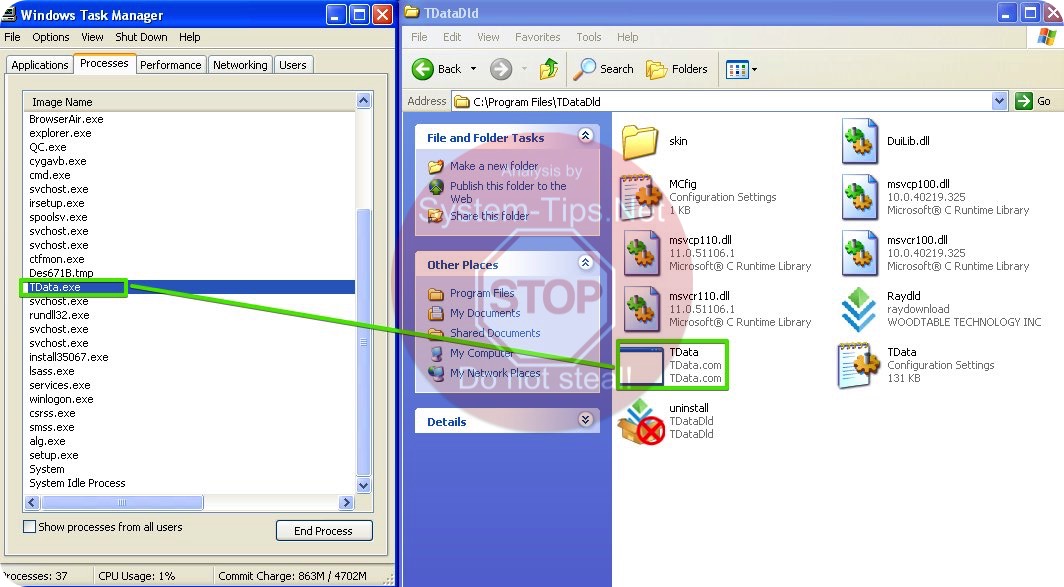TData.exe, also known as TDataDld, is a virus integrated with several browser hijackers. According to our independent malware analysis, it was installed together with mysites123.com hijacker. Other hijackers may also implant it into your computer.
If you have discovered TData.exe (TDataDld) virus to be the part of your computer, definitely things are not good with your computer as far as its security is concerned. Intrusion of this potentially unwanted application means that your system is quite poorly protected by existing anti-virus software. Some user prefer not to have any anti-malware solutions at all. No doubt, in such cases it is easy for malicious applications to enter non-protected workstations.
TData.exe may be discovered when opening Task Manager program. You will notice a special process called exactly like that. You may right-click on it and go to the folder containing it. In fact, this folder is called TDataDld.
The main purpose of TDataDld application is to prevent you from removing nasty browser hijackers from your computer. When you change the home page of your browser back to google.com or some other decent start page of your choice, TData.exe will do its malicious job in restoring the settings introduced by the hijacker. As a result, all your browsers, including Google Chrome, Opera, Mozilla Firefox, Internet Explorer and Microsoft Edge will be still infected, until you fully remove TDataDld.exe malware. We suggest that you do it automatically by following the guide below.
Software to get rid of TData.exe automatically.
Important milestones to delete TData.exe automatically are as follows:
- Downloading and installing the program.
- Scanning of your PC with it.
- Removal of all infections detected by it (with full registered version).
- Resetting your browser with Plumbytes Anti-Malware.
- Restarting your computer.
Detailed instructions to remove TData.exe automatically.
- Download Plumbytes Anti-Malware through the download button above.
- Install the program and scan your computer with it.
- At the end of scan click “Apply” to remove all infections associated with TData.exe:
- Important! It is also necessary that you reset your browsers with Plumbytes Anti-Malware after this particular virus removal. Shut down all your available browsers now.
- In Plumbytes Anti-Malware click on “Tools” tab and select “Reset browser settings“:
- Select which particular browsers you want to be reset and choose the reset options.
- Click on “Reset” button.
- You will receive the confirmation windows about browser settings reset successfully.
- Reboot your PC now.
Video guide explaining how to reset browsers altogether automatically with Plumbytes Anti-Malware:
How to prevent your PC from being reinfected:
Plumbytes Anti-Malware offers a superb service to prevent malicious programs from being launched in your PC ahead of time. By default, this option is disabled once you install Anti-Malware. To enable the Real-Time Protection mode click on the “Protect” button and hit “Start” as explained below:
Once this option is enabled, your computer will be protected against all possible malware attacking your PC and attempting to execute (install) itself. You may click on the “Confirm” button to continue blocking this infected file from being executed, or you may ignore this warning and launch this file.