Veba Search is a browser hijacker, and if it has attacked your computer you will see VebaSearch in the list of installed applications of your system. Plus, you will see a special browser add-on (extension) in Google Chrome, Mozilla Firefox and Internet Explorer, called VebaSearch 1.4.2. The name for this extension (add-on) could be slightly different though. Technically, this isn’t a virus or malware, but it isn’t a good program either. This guide has in mind to explains you ways of its effective removal from your computer.
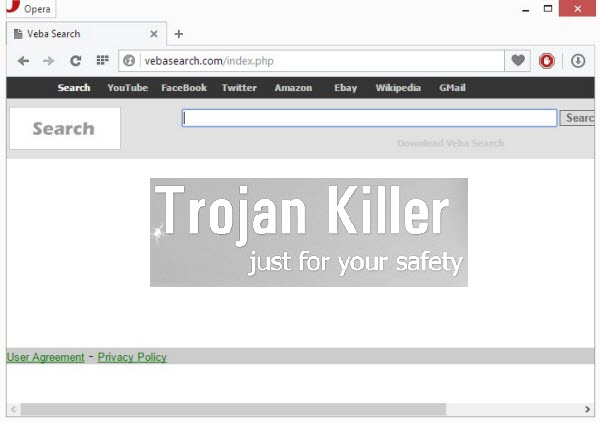
Veba Search claims to be some superb search engine, whereas it can’t furnish you with any relevant search results which could match your queries. The truth we know about its distribution and intrusion is that it often come bundled with other free applications. Obviously, you should be extremely careful whenever you decide to install any freeware into your computer.
Users who don’t care watching what they’re installing in addition to the free programs they choose to install often end up installing other useless programs, such as Veba Search hijacker. Plus, they may as well encounter all kinds of other absolutely useless applications, which they obviously do not need.
Speaking about Veba Search again, we don’t really understand how any person could actually like the pseudo search services it offers. Generally, when you may some queries through vebasearch.com, you will see a lot of ads and sponsored links, before you first find any information close to your search queries. Or, you may not find any information at all through this hijacker (this the outcome we came to after we tried to look for “malware” through this hijacker). So, obviously, Veba Search is absolutely good for nothing when it comes to obtaining any decent information online.
Note that you should be very careful whenever you install freeware into your computers. Please carefully read the End User’s License Agreements of all such free programs you want to install into your computer. Do not allow any other third-party programs to be installed into your computer without your real desire or intention to have them in your system. If you read about such third-party applications, then you must go to the advanced installation option. This is where you may deselect all third-party programs from being installed into your system by default.
Keep in mind that the best solution for dealing with Veba Search is to remove this hijacker from your browser as soon as you identify its presence in it. We recommend you to follow the instructions below explaining all that needs to be done in order to get rid of this hijacker, either automatically, or manually. If you need our further assistance, please feel free to contact us at any time.
Software necessary for Veba Search automatic removal:
Important milestones for automatic removal of this browser hijacker:
- Download Plumbytes Anti-Malware through the download button above.
- Install the program and scan your computer with it.
- At the end of scan click “Apply” to remove all infections associated with this browser hijacker.
- Important! It is also necessary that you reset your browsers with Plumbytes Anti-Malware after removal of this browser hijacker. Shut down all your available browsers now.
- In Plumbytes Anti-Malware click “Tools” tab and select “Reset browser settings“:
- Select which particular browsers you want to be reset and choose the reset options.
- Click on “Reset” button:
- You will receive the confirmation windows about browser settings reset successfully.
- Reboot your computer now.


Detailed manual (free) removal instructions to get rid of this browser hijacker
Step 1. Uninstalling Veba Search and related programs from the Control Panel of your computer.
Instructions for Windows XP, Vista and 7 operating systems:
- Make sure that all your browsers infected with this hijacker are shut down (closed).
- Click “Start” and go to the “Control Panel“:
- In Windows XP click “Add or remove programs“:
- In Windows Vista and 7 click “Uninstall a program“:
- Uninstall Veba Search and related programs. To do it, in Windows XP click “Remove” button related to them. In Windows Vista and 7 right-click on the item related to this malicious program with the PC mouse and click “Uninstall / Change“.



Instructions for Windows 8 operating system:
- Move the PC mouse towards the top right hot corner of Windows 8 screen, click “Search“:
- Type “Uninstall a program“, then click “Settings“:
- In the left menu that has come up select “Uninstall a program“:
- Uninstall Veba Search. To do it, in Windows 8 right-click it with the PC mouse and click “Uninstall / Change“.



Step 2. Removing the hijacker from the list of add-ons and extensions of your browser.
In addition to removal of this browser hijacker from the Control Panel of your PC as explained above, you also need to remove the hijacker from the add-ons or extensions of your browser. Please follow this guide for managing browser add-ons and extensions for more detailed information. Remove any items related to this browser hijacker and other unwanted adware and potentially unwanted programs installed on your PC.




