Vosteran Search is a browser hijacker actively spread today along with many other free programs. It mainly attacks Google Chrome, Mozilla Firefox and Internet Explorer browsers. As a result, the home page of such browsers will be changed into vosteran.com. Plus, all your search queries will be permanently redirected through vosteran.com. You may also see a lot of ads displayed in the home page of your hijacked browser, and as well some sponsored links shown together with the search results. In this guide we will help you to remove Vosteran Search from your computer.
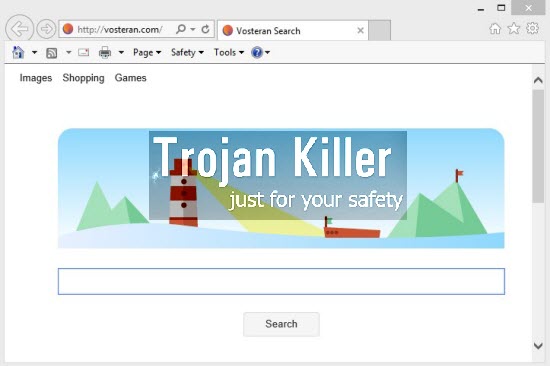
Vosteran Search is truly a very annoying application in your PC. This browser hijacker is very similar to Groovorio, Lasaoren, Astromenda, etc. You obviously need to be very careful when you surf the world wide web and decide to install some freeware into your PC. Make sure you read carefully what other free applications you’re suggested to install into your system in addition to the main software of your selection. Always choose the option of a custom installation, instead of the standard one.
The truth is that you can’t actually find any decent information through Vosteran Search browser hijacker. It cannot actually furnish you with any relevant search results. The only purpose of this hijacker is to display a lot of many ads and sponsored links, and when you click on them – its owners, developers and distributors get paid. As for you, this browser hijacker will not render any decent services as far as obtaining relevant search results is concerned.
So, obviously, you need to remove Vosteran Search virus from your browser. This guide below will help you to do it in an automatic way. You may scan your computer with Plumbytes Anti-Malware as a powerful anti-malware tool, remove all infections it finds (with its full registered version) and reset your browser with its help. Alternatively, you may remove Vosteran Search manually, and this method is also explained in the guide below. Please feel free to contact us at any time of your preference if you need any further assistance on our part.
Software necessary for Vosteran Search automatic removal:
Important milestones for automatic removal of this browser hijacker:
- Download Plumbytes Anti-Malware through the download button above.
- Install the program and scan your computer with it.
- At the end of scan click “Apply” to remove all infections associated with this browser hijacker.
- Important! It is also necessary that you reset your browsers with Plumbytes Anti-Malware after removal of this browser hijacker. Shut down all your available browsers now.
- In Plumbytes Anti-Malware click “Tools” tab and select “Reset browser settings“:
- Select which particular browsers you want to be reset and choose the reset options.
- Click on “Reset” button:
- You will receive the confirmation windows about browser settings reset successfully.
- Reboot your computer now.


Detailed manual (free) removal instructions to get rid of this browser hijacker
Step 1. Uninstalling Vosteran Search and related programs from the Control Panel of your computer.
Instructions for Windows XP, Vista and 7 operating systems:
- Make sure that all your browsers infected with this hijacker are shut down (closed).
- Click “Start” and go to the “Control Panel“:
- In Windows XP click “Add or remove programs“:
- In Windows Vista and 7 click “Uninstall a program“:
- Uninstall WSE_Vosteran (Vosteran Search) and related programs. To do it, in Windows XP click “Remove” button related to them. In Windows Vista and 7 right-click on the item related to this malicious program with the PC mouse and click “Uninstall / Change“.



Instructions for Windows 8 operating system:
- Move the PC mouse towards the top right hot corner of Windows 8 screen, click “Search“:
- Type “Uninstall a program“, then click “Settings“:
- In the left menu that has come up select “Uninstall a program“:
- Uninstall WSE_Vosteran. To do it, in Windows 8 right-click it with the PC mouse and click “Uninstall / Change“.



Step 2. Removing the hijacker from the list of add-ons and extensions of your browser.
In addition to removal of this browser hijacker from the Control Panel of your PC as explained above, you also need to remove the hijacker from the add-ons or extensions of your browser. Please follow this guide for managing browser add-ons and extensions for more detailed information. Remove any items related to this browser hijacker and other unwanted adware and potentially unwanted programs installed on your PC.




