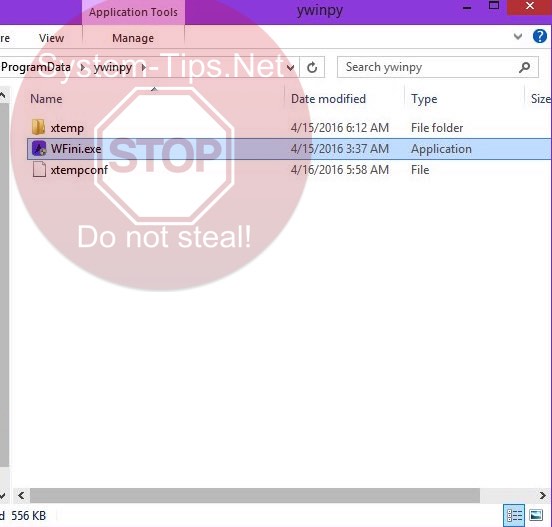WFini.exe is a malicious application associated to operation of several nasty browser hijackers. For example, it is related to performance of YesSearches, HohoSearch and some other nasty browser hijackers developed in China. You may notice WFini.exe process as active when you open the Task Manager program in your computer. It will be mentioned there as WFini.exe (32 bit). You may right-click on this process and select the option to open containing folder. You will be led exactly to that folder and will notice that you’ve been brought exactly to the main application, which will be named exactly as WFini.exe.
WFini.exe has the purpose to protect those many nasty browser hijackers from being deleted by users. When you try to manually change the home page of your browser back to google.com or some other start page of your choice, WFini.exe will do its malicious job by not allowing you to do that. So, when you open your browser next time, you will still notice the home page to be hijacked.
The multitude of Chinese browser hijackers is specifically the problem for browsers like Internet Explorer, Google Chrome, Opera and Mozilla Firefox. To surf the web with your browser hijacked will not furnish you with any decent search results. Instead, you may be brought to all sorts of hazardous places in the web, through which your computer may become infected with tons of other hazardous applications.
Finally, WFini.exe performs the role of spyware in your computer, since it regularly tracks your browsing habits and transfers this information to third parties for various illegal purposes. As a result, your personal information may become accessible to cyber frauds who may easily manipulate it.
It is quite clear that WFini.exe is a dangerous program which deserves to be removed immediately from your computer. For this purpose we seriously urge you to perform a thorough scanning of your computer with a decent anti-malware program, such as Plumbytes Anti-Malware. It will help you to protect your system from further virus intrusion attacks and will reset your browsers automatically. This is the way your PC and your browser will become absolutely clean and we know that it works.
Software to get rid of WFini.exe automatically.
Important milestones to delete WFini.exe automatically are as follows:
- Downloading and installing the program.
- Scanning of your PC with it.
- Removal of all infections detected by it (with full registered version).
- Resetting your browser with Plumbytes Anti-Malware.
- Restarting your computer.
Detailed instructions to remove WFini.exe automatically.
- Download Plumbytes Anti-Malware through the download button above.
- Install the program and scan your computer with it.
- At the end of scan click “Apply” to remove all infections associated with WFini.exe:
- Important! It is also necessary that you reset your browsers with Plumbytes Anti-Malware after this particular virus removal. Shut down all your available browsers now.
- In Plumbytes Anti-Malware click on “Tools” tab and select “Reset browser settings“:
- Select which particular browsers you want to be reset and choose the reset options.
- Click on “Reset” button.
- You will receive the confirmation windows about browser settings reset successfully.
- Reboot your PC now.
Video guide explaining how to reset browsers altogether automatically with Plumbytes Anti-Malware:
How to prevent your PC from being reinfected:
Plumbytes Anti-Malware offers a superb service to prevent malicious programs from being launched in your PC ahead of time. By default, this option is disabled once you install Anti-Malware. To enable the Real-Time Protection mode click on the “Protect” button and hit “Start” as explained below:
Once this option is enabled, your computer will be protected against all possible malware attacking your PC and attempting to execute (install) itself. You may click on the “Confirm” button to continue blocking this infected file from being executed, or you may ignore this warning and launch this file.