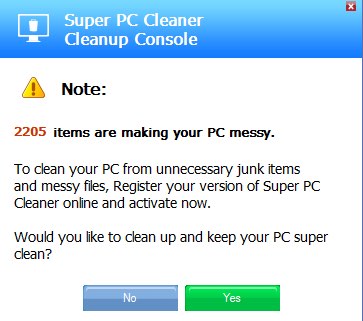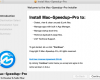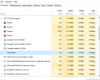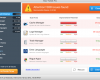Following this tutorial will help you to remove Super PC Cleaner and Super PC Cleaner Cleanup Console – potentially unwanted software. You may as well see a special new icon on your Desktop called Launch Super PC Cleaner. So, what exactly does this program stand for and why did it appear in your system?
Super PC Cleaner is definitely not a virus or rogue security software, but it is not a good application either. The purpose of this program is to scare users with different misleading alerts and notifications about various fake troubles supposedly identified by Super PC Cleaner during its fictitious scanning. Afterwards the program intends to force users into registering this program, i.e. paying money for its full version. The truth is that this full version of this programs is not different from the trial one. Instead of buying it you should uninstall the application right away.
Super PC Cleaner removal menu:
- Recommended software to remove adware automatically.
- Resetting browser settings after automatic removal of adware.
- Video explaining how to reset your browsers affected by adware.
- Tutorial to remove adware manually.
- How to prevent your PC from being reinfected.
Super PC Cleaner is normally bundled with certain free software. You may come to the decision to download and install some free video player, codec or any other application whatsoever. Before you do it, make sure you pay close attention to the instructions contained in the setup wizard of this software. You must not permit any concealed installations to take place in your computer, and for this purpose always take time to read the End User License Agreements (a.k.a. EULAs) related to free software you want to install. This is the best way to avoid Super PC Cleaner installation into your system.
In some cases people fail to be duly attentive. So, they often click on “Next” or “I agree” buttons in the setup wizards, without paying attention to what exactly they agree with. This is how Super PC Cleaner penetrates into systems.
Once installed, Super PC Cleaner runs the fictitious scanning and reports the multitude of threats in your system. Then it tells you to buy its full version which is promised to fix these invented errors. If you do not agree to to that, the program will keep annoying you with its Super PC Cleaner Cleanup Console notifications that will come up in the right bottom part of the screen of your PC.
Super PC Cleaner Cleanup Console
Note:
2205 items are making your PC messy.
To clean your PC from unnecessary junk items and messy files, Register your version of Super PC Cleaner online and activate now.
Would you like to clean up and keep your PC super clean?
In addition to the above-said information, Super PC Cleaner essentially slows down the operation of your computer. You will notice that the system functions extremely slow due to high CPU usage and consumption of many system resources. Obviously, removal of Super PC Cleaner is a must-do action for you right now. Please follow the tips below explaining how to do it automatically with the help of Plumbytes Anti-Malware, or manually as demonstrated in the video guide below.
Software to get rid of Super PC Cleaner automatically.
Important milestones to delete Super PC Cleaner automatically are as follows:
- Downloading and installing the program.
- Scanning of your PC with it.
- Removal of all infections detected by it (with full registered version).
- Resetting your browser with Plumbytes Anti-Malware.
- Restarting your computer.
Detailed instructions to remove Super PC Cleaner automatically.
- Download Plumbytes Anti-Malware through the download button above.
- Install the program and scan your computer with it.
- At the end of scan click “Apply” to remove all infections associated with Super PC Cleaner:
- Important! It is also necessary that you reset your browsers with Plumbytes Anti-Malware after this particular adware removal. Shut down all your available browsers now.
- In Plumbytes Anti-Malware click on “Tools” tab and select “Reset browser settings“:
- Select which particular browsers you want to be reset and choose the reset options.
- Click on “Reset” button.
- You will receive the confirmation windows about browser settings reset successfully.
- Reboot your PC now.
Video guide explaining how to reset browsers altogether automatically with Plumbytes Anti-Malware:
Detailed removal instructions to uninstall Super PC Cleaner manually
- Make sure that all your browsers infected with Super PC Cleaner are shut down (closed).
- Click on “Start” and go to the “Control Panel“:
- To access the Control Panel in Windows 8 operating system move the computer mouse towards the left bottom hot corner of Windows 8 screen and right-click on it. In Windows 8.1, simply right-click on the “Start” button. Then click on “Control Panel“:
- In Windows XP click on “Add or remove programs“:
- In Windows Vista, 7, 8 and 8.1 click on “Uninstall a program“:
- Uninstall Super PC Cleaner. To do it, in Windows XP click “Remove” button related to it. In Windows Vista, 7, 8 and 8.1 right-click on this adware with the PC mouse and click on “Uninstall / Change“.
How to prevent your PC from being reinfected:
Plumbytes Anti-Malware offers a superb service to prevent malicious programs from being launched in your PC ahead of time. By default, this option is disabled once you install Anti-Malware. To enable the Real-Time Protection mode click on the “Protect” button and hit “Start” as explained below:
Once this option is enabled, your computer will be protected against all possible malware attacking your PC and attempting to execute (install) itself. You may click on the “Confirm” button to continue blocking this infected file from being executed, or you may ignore this warning and launch this file.