WindowsProtectManger is a potentially unwanted application, which is a part of many browser hijackers today. For example, it often goes together with WebsSearches, MyStartSearch, and other hijackers of similar kind. You may actually see WindowsProtectManger as an active process in your computer if you open the Task Manager of your computer.
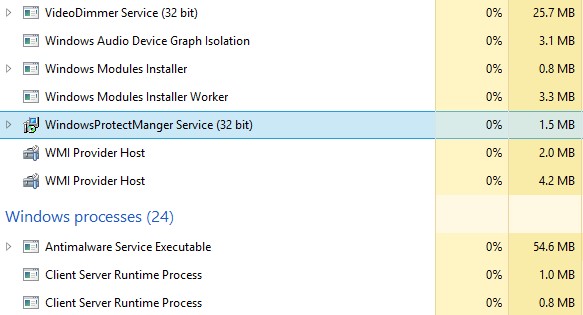
Obviously, if WindowsProtectManger is in your computer, you need to undertake all the necessary measures to remove this program, as well as all other related applications. Our recommendation is that you first look into the list of legally installed applications in your computer. If you see anything suspicious there, make sure you uninstall WindowsProtectManger and other malwares. Another important step for you is to clean your browsers from all possible add-ons (extension), which could be related to some adware, browser hijackers or unwanted programs.
WindowsProtectManger and other malware can be easily removed from your PC automatically if you scan your PC with some reliable antimalware tool, such as Plumbytes Anti-Malware. You will need remove all the infections it finds (with its full registered version), and reset your browser with its help.
The main purpose of WindowsProtectManger Service malware is to prevent you from removal of browser hijackers and other adware in your computer. So, obviously, this is not the application you want to have in your computer. Please remove it as soon as you identify its presence in your computer.
Software for WindowsProtectManger Service automatic removal:
Important steps for malware removal:
- Downloading and installing the program.
- Scanning of your PC with it.
- Removal of all infections detected by it (with full registered version).
- Resetting your browser with Plumbytes Anti-Malware.
- Restarting your computer.
Similar removal video:
Detailed removal instructions
Step 1. Uninstalling this malware from the Control Panel of your computer.
Instructions for Windows XP, Vista and 7 operating systems:
- Make sure that all your browsers infected with this malware are shut down (closed).
- Click “Start” and go to the “Control Panel“:
- In Windows XP click “Add or remove programs“:
- In Windows Vista and 7 click “Uninstall a program“:
- Uninstall WindowsProtectManger and related malware. To do it, in Windows XP click “Remove” button related to it. In Windows Vista and 7 right-click this program with the PC mouse and click “Uninstall / Change“.



Instructions for Windows 8 operating system:
- Move the PC mouse towards the top right hot corner of Windows 8 screen, click “Search“:
- Type “Uninstall a program“, then click “Settings“:
- In the left menu that has come up select “Uninstall a program“:
- Uninstall any suspicious related malware. To do it, in Windows 8 right-click on it with the PC mouse and click “Uninstall / Change“.



Step 2. Removing any suspicious add-ons and extensions of your browser.
In addition to removal of this malware from the Control Panel of your PC as explained above, you also need to remove any suspicious add-ons or extensions of your browser. Please follow this guide for managing browser add-ons and extensions for more detailed information. Remove any items related to this malware and other unwanted applications installed on your PC.
Step 3. Scanning your computer with reliable and effective security software for removal of all malware remnants.
- Download Plumbytes Anti-Malware through the download button above.
- Install the program and scan your computer with it.
- At the end of scan click “Apply” to remove all infections associated with this malware.
- Important! It is also necessary that you reset your browsers with Plumbytes Anti-Malware after this particular malware removal. Shut down all your available browsers now.
- In Plumbytes Anti-Malware click “Tools” tab and select “Reset browser settings“:
- Select which particular browsers you want to be reset and choose the reset options.
- Click on “Reset” button.
- You will receive the confirmation windows about browser settings reset successfully.
- Reboot your PC now.






